Permissions model¶
Type of users¶
Before we go further into the user registration process it is worth reviewing the various types of Tuleap citizens. There are always 3 of them:
- Registered Users: once you have created your own account (see below) you can use your login/password to authenticate with Tuleap. Registered users have access to all Tuleap projects including source code unless the project administrators decided otherwise. And since the system knows about you, it enables you to customize your view of the system through your Personal Page, monitor Forums, software release, receive support request follow-ups, site updates and many other useful things.
- Project Members: users who are actively working on a Tuleap hosted project. To become a project member, you must first become a registered user and then ask a project administrator to include you in the project members. Most of the time project members are part of the project team but are not limited to software developers. They can be in charge of the support activity, the project documentation or the project management. Project members can be granted different rights by the Project Administrator according to their role in the team (see Project Administration for more details).
- Project Administrators: registered users who create a new Tuleap project are elected as the first Project Administrators. Project Administrators have full rights over their projects except project deletion - a very unusual operation - that can only be done by a Site Administrator. In the course of the project life, the initial project administrator can grant (or revoke) the status of project administrator to any project member.
In addition to those roles, depending of the platform configuration, there might be two extra roles:
- Anonymous Users: when you first visit the Tuleap site you are typically an anonymous user. Anonymous users can browse the site but many of the resources cannot be used or accessed by an anonymous user.
- Restricted Users: users who are project members, or even project administrators, but with restricted access rights: they cannot access pages from projects they are not a member of. This special role is only enabled on servers in heterogeneous environments where corporate users and external consultants share the same server.
Site configuration¶
The permission model of Tuleap is first defined by the platform configuration.
This configuration is done by a site administrator in Admin > Configure anonymous and restricted access
section.
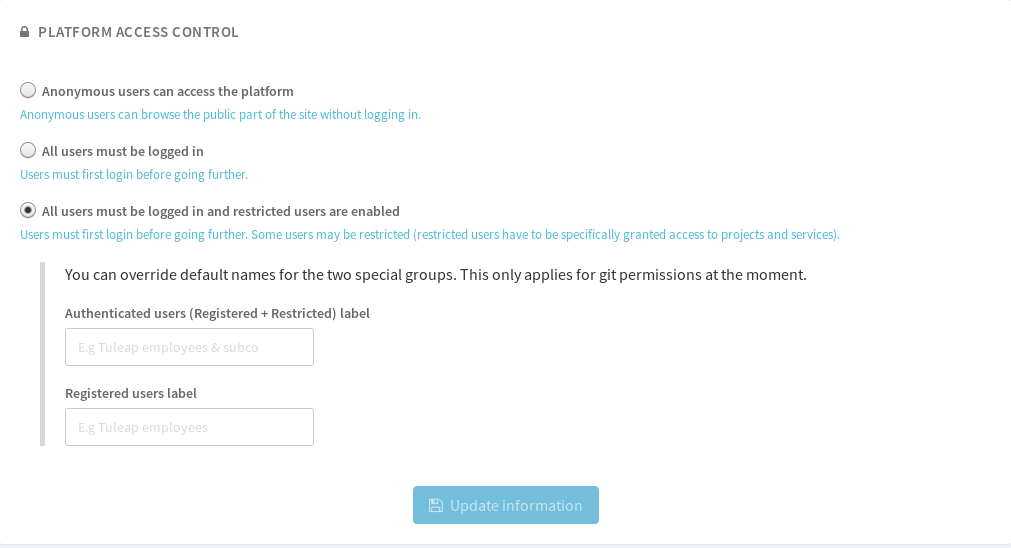
Admin of site access
As a site admin you decide whether:
- Anonymous users can access the platform (
Anonymous) - All users must be logged in (
Registered) - All users must be logged in and restricted users are enabled (
Registered + Restricted)
Please note that, in Registered + Restricted mode, site admin can customize the name
of the two meta-groups Authenticated users (corresponding to all users, Registered
and Restricted) as well as Registered users.
The default list of groups is:
| Registered + Restricted |
|---|
|
In most configurations, Registered + Restricted is used to separate Registered regular users
that are employees of the company from Restricted users that are subcontractors. Hence an “Acme” company
might want to rename the groups:
Authenticated users->ACME employees & subcoRegistered users->ACME employees
Then the list of available groups would be:
| Registered + Restricted |
|---|
|
Project’s permissions¶
In addition to site configuration, project administrators can decide whether their projects are:
- Public
- Private
- Public inc. Restricted (only if platform is
Registered + Restricted)
Resources visibility¶
You can find bellow the complete matrix of Who can access What depending to the various configurations:
| Site configuration | Anonymous | Registered | Registered + Restricted | ||||
|---|---|---|---|---|---|---|---|
| Project configuration | Public | Private | Public | Private | Public incl. Restricted | Public | Private |
| Anonymous | YES | NO | N/A | N/A | N/A | N/A | N/A |
| Authenticated users | N/A | N/A | N/A | N/A | YES | NO | NO |
| Registered users | YES | NO | YES | NO | YES | YES | NO |
| Project members | YES | YES | YES | YES | YES | YES | YES |
| Project admins | YES | YES | YES | YES | YES | YES | YES |
|
YES |
|
YES |
|
YES | YES |
|
Notes:
- N/A means that this option is not possible according to the configuration.
- Project admins
- At the time being,
Authenticated usersgroup is only available for “git repositories” resource
Resource configuration¶
The following matrix describe the resource manager possibilities according to various configurations.
At the time being, this applies only to “git repositories”
| Site configuration | Anonymous | Registered | Registered + Restricted | ||||
|---|---|---|---|---|---|---|---|
| Project configuration | Public | Private | Public | Private | Public incl. Restricted | Public | Private |
| Available groups |
|
|
|
|
|
|
|
Legacy resource configuration and visibility¶
For all other resources, the resource manager always sees all groups:
- Anonymous
- Registered user
- Project members
- Project admins
- project’s groups
However, permissions apply the very same way:
| Site configuration | Anonymous | Registered | Registered + Restricted | ||||
|---|---|---|---|---|---|---|---|
| Project configuration | Public | Private | Public | Private | Public incl. Restricted | Public | Private |
| Anonymous | YES | NO | NO | NO | NO | NO | NO |
| Registered users | YES | NO | YES | NO | YES | YES | NO |
| Project members | YES | YES | YES | YES | YES | YES | YES |
| Project admins | YES | YES | YES | YES | YES | YES | YES |
|
YES |
|
YES |
|
YES | YES |
|