Version Control with Subversion¶
Warning
This service is deprecated. A multiple repositories SVN service is proposed instead (see Version Control with Multiple SVN repositories plugin)
This chapter is not a Subversion Tutorial. It focuses on the integration of Subversion with Tuleap and how to use it in an optimal way in this context. If you are not familiar with Subversion we warmly advise you to first read some of the documents listed in the references section (see Subversion References).
It is important to note that a version control tool like Subversion is just a part of the overall configuration management activity. Therefore, Subversion alone does not constitute a complete configuration management solution for your project. Depending on the maturity of a project, the project may have specific policies regarding the use of the software baseline or the integration of bug fixes, etc. The Subversion tool may allow you to enforce some of these mechanisms but project managers should make sure that these policies are documented, maintained and well understood by all project members.
For example, a project may wish both to commit changes daily to avoid loss of work, and to also insure that the baseline is always unit tested code. Since the end of the day may arrive before the code or unit tests are complete, a single baseline cannot accommodate both uses, so the project may opt to use Subversion branches. Don’t worry if you do not initially know enough to write the final configuration management policy for your project - this always tends to evolve as the project matures - but do communicate regularly with the project members and improve your configuration management plan on a regular basis.
Subversion: The Next Generation CVS¶
Subversion is an Open Source version control system that manages your files and directories history over time. The Subversion effort started in early 2000 under the leadership of Karl Fogel, a recognized guru of CVS and author of the so-called ‘CVS Black Book’(see Subversion References). Like millions of developers in the world, Karl had used CVS for years and acknowledged the fact that, in spite of its merits, it had a number of shortfalls that would be nice to fix.
From the very beginning the Subversion team, sponsored by the CollabNet company, clearly stated that the goal was not to produce a revolutionary version control system but rather to build on the strengths of CVS and wipe out all of its weaknesses. As a result, like CVS, Subversion belongs to the family of concurrent version control system. It means that a team of multiple developers can concurrently manage their own version of the same source code and gracefully merge the changes brought to the software by the various team players.
But Subversion also comes with a number of enhancements over CVS:
- Directory versioning: because CVS relies on the native file system of the machine it runs on it has been impossible to implement the versioning of directories. Subversion implements a “virtual” filesystem stored in a database that tracks changes to the entire directory and file tree.
- True version history: moving and renaming files in a CVS repository has some limitations mainly due to the fact that versioning is attached to individual files. With Subversion you can add, delete, rename and copy files or entire directories without doing any compromise on the file naming or the file history.
- Atomic commits: although Tuleap provides an additional layer on top of CVS which gives an atomic view of the commits, CVS itself has no notion of the fact that you may have committed a dozen file at the same time to fix a single bug. Subversion on the contrary stamps the entire tree with a new revision number each time you make a change.
- Versioned metadata: Subversion can attach any number of properties (in the form of key/value pairs) to files and directories. Properties are themselves versioned like the files and directories they are attached to.
- Various access protocols: Like CVS, Subversion offers a choice of network protocols to access a subversion repository. It can be a local file system access or a network access through the Subversion own’s lightweight protocol (svnserve) or a secured remote access through SSH. Additionally and more importantly, Subversion can be accessed through the WebDAV protocol which is an extension of the HTTP protocol. This has a number of advantages like the ability to run all transactions through secure HTTP, go through firewalls and take advantage of the HTTP authentication methods.
- Efficient diff’ing: when you create a working copy on your
desktop machine, a complete version of the original file is kept on
your disk which allows developers to perform
statusanddiffoperations even when working offline. - Efficient branching and tagging: in Subversion these 2 operations are performed by literally copying (all or part of) the repository. The copy is virtual in the sense that the virtual filesystem establishes hard links to indicate from which revision the copy comes from. As a result branching and tagging takes a very small amount of disk space and, above all, it takes a constant amount of time regardless of the repository size.
- Fine grain access control: in its Tuleap incarnation, your Subversion repository operates on top of the HTTP (or HTTPS) protocol and it therefore take advantage of the rich HTTP authentication mechanism. As a result Tuleap allows you to fine tune who has access to which part of your Subversion repository whether for read, write or no access at all.
- Extensibility: like CVS, Subversion comes with a number of facility to hook custom processing at the various stage of a commit operation (pre-check, post-check,etc.). Unlike CVS, Subversion comes with well documented library APIs with bindings available for several languages like C/C++, Java, Python and Perl.
Subversion Clients¶
Subversion has a client-server architecture. In other words, Tuleap developers who want to interact with the Subversion repository of their project must have Subversion installed on their desktop machine, hereafter called client. The Tuleap server permanently runs a Subversion server in the background to which Subversion clients talk to to act upon the Subversion repository. Subversion clients come in various flavors for all sorts of platforms (Windows and all Unix): command line interface, graphical based interface and web based interface.
Command Line Interface¶
Subversion comes with a command line interface that can be used on virtually any platform (Linux/Unix, MS Windows, Mac…). Even though Subversion has multiple command line options, most commands that you normally use have one or two command-line options and are very easy to remember and look a lot like cvs commands. Refer to Subversion References for more information about how to use the Subversion command line.
Graphical Front-ends¶
Subversion already has a number of graphical front-ends. rapidSVN is part of the standard Subversion package and runs on Linux and Windows. TortoiseSVN is another option for MS Windows users. jSVN is a Java based client that can run on any platform. As time goes the list of graphical front-ends will certainly grow. Refer to Subversion References for more information about those graphical clients.
Setting up rapidSVN for Tuleap¶
As mentioned above, rapidSVN is the graphical user interface that comes with Subversion for Linux and Windows. Below are all the instructions needed to get rapidSVN running on a Tuleap project. In the instructions below, “username” is the Tuleap user login name, and “projectname” is the Tuleap short project name the user is working on.
Download rapidSVN from the Subversion Web site and install it on your PC.
Launch the rapidSVN application.
Create a new bookmark for your Subversion repository:
Bookmarks->Add Repository...When prompted enter the URL to your repository:
http://svn.projectname.tuleap.example.com/svnroot/projectnameClick on the new bookmark corresponding to your repository and type you Tuleap user name and password when asked to. You should now be able to browse the repository and see the file status and revision history.
To create your own working copy use the menu item
Repository->Checkout...When the dialog box pops up, type the same URL as above and choose where you want your working copy to be created.
A second bookmark corresponding to the new working copy should now appear in the bookmark pane on the left hand side of the screen. On the right hand side appears the list of files and directories of your working copy along with their revision number and status. From there use your favorite editor to modify the source code, hit the refresh button in rapidSVN to see modified files and commit your changes when your are done.
Subversion References¶
As stated earlier in this chapter, this document is not a Subversion Tutorial. If you want to learn more about Subversion refer to the following documents:
- The Subversion Book. See http://svnbook.red-bean.com).
- The Official Subversion Web Site. See http://subversion.tigris.org/ This is where you’ll find the subversion software including the rapidSVN client.
- TortoiseSVN. A graphical MS Windows and Linux graphical client. See http://tortoisesvn.tigris.org/.
- jSVN. A graphical 100% Java graphical client. See http://jsvn.alternatecomputing.com/.
Subversion Integration in Tuleap¶
The Subversion Repository¶
Whenever a new project is hosted on Tuleap, a new Subversion repository is automatically created and properly initialized. Each project has its own Subversion repository as opposed to what happens in most Subversion servers, where several projects share the same repository. Having its own repository has a certain number of advantages: the Subversion logs, history files, and all administrative files (e.g. hook scripts) are unique to each project repository. This allows you to fully customize the behavior of Subversion for a given project without impacting the others.
Note
All interactions with a Subversion repository should normally happen through a Subversion client. However if need be and if this feature is available on your Tuleap server, you can get access to your Subversion repository via your Tuleap shell account (see Shell Account). Once the shell session is active you’ll find your subversion repository under
/svnroot/projectnameyou should never do that unless you know exactly what you are doing.
The Subversion Repository Structure¶
When a new Tuleap project is created, it comes with a virgin subversion repository that the project team must populate. Due to the fact that Subversion manages branching and tagging through its virtual filesystem (and not through labels attached to individual files as in CVS) there is a recommended way to organize your repository. The layout suggested below can be considered as a de-facto standard and we highly recommend that you follow this best practice.
If you expect your Tuleap project to manage only one project deliverable then you can create the following top-level directories in your repository:
/trunk
/branches
/tags
where /trunk contains the main line of development, /branches
contains branch copies and /tags contains tag copies of your source
code that generally correspond to a given release.
If you expect your Tuleap project to manage several software
deliverables that are managed independently one from each other, then it
is often a good idea to first create top-level directories that carry
the name of the sub-project and under each of these directories repeat
the same structure as above. Assuming you have two subprojects named
engine and client, the initial layout of your repository should
look like this:
/engine/trunk
/engine/branches
/engine/tags
/client/trunk
/client/branches
/client/tags
More on the repository layout is available in the Subversion book listed in Subversion References.
The Subversion Browsing Interface¶
Tuleap offers a number a facilities that allow you to interact with your Subversion repository through the Web interface. The Subversion Web interface does not intend to replace the Subversion client that you should normally use on your desktop computer. It rather focuses on providing you with additional features not found in Subversion clients.
The Subversion Web interface can be accessed via the “Subversion” item in the Project Main Menu or via the Subversion service listed in the Public Area widget (see Project Dashboard Content). The Subversion Web interface provides the following features to end-users:
- Accessing the Subversion repository: The welcome page of the Tuleap Subversion service gives you all the information you need to access the Subversion repository from your Subversion client. Among other things it tells you what the Subversion root path is and how to checkout the source code. This page may also be customized to display project specific instructions (see Subversion Administration Interface).
- Browsing the Subversion repository: this feature allows you to browse the Subversion repository even if you don’t have a Subversion client installed on your desktop machine.
- Querying Subversion: If the Subversion tracking feature has been activated for your project all Subversion events (commit, file addition or deletion) are tracked down in the Tuleap database. This audit trail can be searched using several criteria.
- Subversion Administration: this service allows project administrator to perform the most common Subversion administration and configuration tasks from the Tuleap Web interface (for more details see Subversion Administration Interface).
Let’s review some of these features in more details.
Browsing The Subversion Repository¶
In order to interact with the Subversion repository of any Tuleap-hosted project, you normally need to have Subversion installed on your machine. However Tuleap also offers a built-in Web browsing interface to the Subversion repository which allows you to navigate in the source code, download it, view a file history or compare two revisions of the same file.
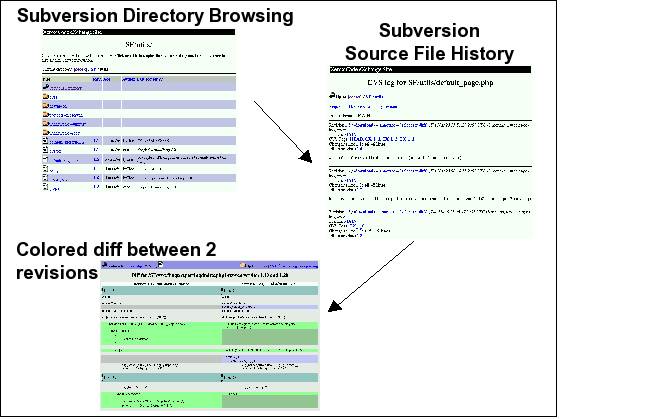
Browsing the Subversion repository - A sample session
Querying Subversion¶
If a project has the Subversion Tracking feature activated (see Subversion Administration Interface), the Subversion Web interface will bring very useful features to the software engineers:
Atomic Subversion commit and unique commit ID: all changes (file modification, addition or removal) that are committed in one go from your Subversion client are assigned a unique commit ID also known as a Subversion revision number.
Commit cross-referencing: the unique commit ID (or revision number) generated at each commit can be referenced in future commits, or in the follow-up comments of project artifacts like bugs/tasks/support requests simply by using the pattern
commit #XXXX, orrevision #XXXXor evenrev #XXXX(where XXXX is the unique commit ID). Any reference of that kind will be automatically transformed into an hyperlink to the Subversion tracking database. This mechanism makes it very easy to go from project artifacts like bugs, support requests or tasks to source code changes and vice-versa (more on this mechanism at Cross-Referencing Artifacts and Subversion Commits).Commit search: another side benefit of the Subversion Tracking database is that you can use various search criteria to query the Subversion tracking database. You can search code changes by authors (who made the change), by revision number, by file path or by keywords to be found in the log message. Results can also be sorted by clicking on the headers of the search results (see Querying the Subversion tracking database of a given project).
A click on one of the selected commit ID brings you to a complete description of the change, the files that were impacted and the nature of the change with a direct link into the Subversion repository if you want to browse the file or look at the code modification (see The detail of an atomic Subversion commit).
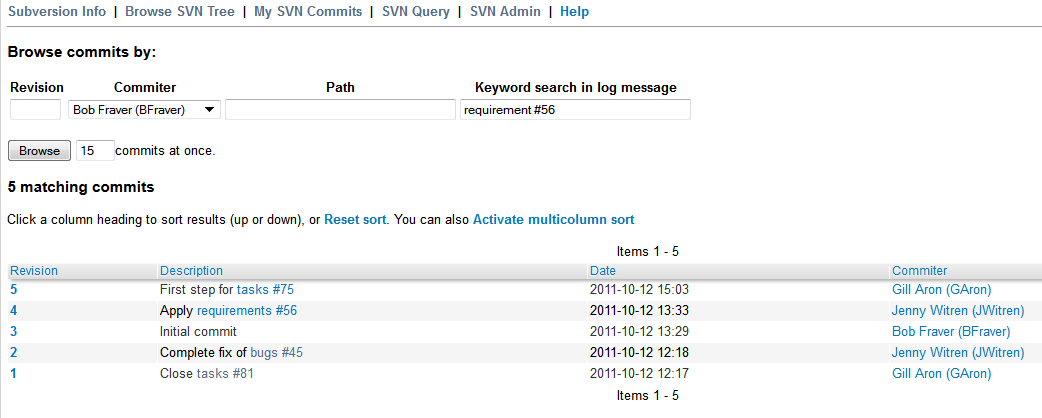
Querying the Subversion tracking database of a given project
Cross-Referencing Artifacts and Subversion Commits¶
While working in the development or the maintenance phase of a software project, it is vital to keep track of the changes made to the source code. This is what Version Control systems like Subversion do. In addition to keeping track of the source code change history it is often critical to relate the changes to the artifact (a task, a defect or a support request) that led the developers to make a change in the code. And conversely, when reading the artifact description it is also very helpful to immediately see how the change was implemented.
The integration of Subversion in Tuleap precisely provides Tuleap users with this bi-directional cross-referencing mechanism. This is achieved through the use of reference patterns that are automatically detected by Tuleap in either the follow-up comments of the project artifacts or in the messages attached to a Subversion commit.
The text patterns to type in a commit message or a follow-up comment are as follows:
XXX #NNN: this pattern refers to the artifact XXX number NNN, where NNN is the unique artifact ID, and XXX is the tracker short name (e.g. “bug #123”, “task #321”, “req #12”, etc.). If you don’t know the tracker short name or don’t want to specify it, you may simply use “art #NNN”. When browsing a message containing this pattern anywhere in Tuleap, the pattern will be automatically transformed into an hyperlink to the artifact description.
revision #YYY or rev #YYY: this pattern refers to the commit YYY where YYY is the commit revision number. When browsing a message containing this pattern anywhere in Tuleap, the pattern will be automatically transformed into an hyperlink to the commit description which include log messages, impacted files, versions and author of the change(see The detail of an atomic Subversion commit) .
The Tuleap reference mechanism allows cross-referencing with any Tuleap object: artifacts, documents, files, etc. Please refer to Reference Overview for more details on References.
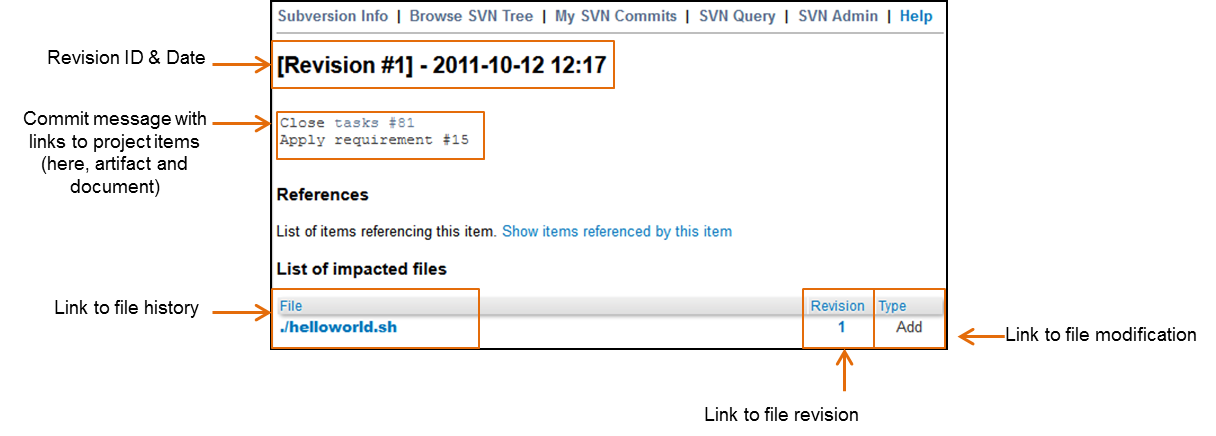
The detail of an atomic Subversion commit
Tip
It is considered a best practice to always reference a bug, a task or a support request in any of the log message attached to a Subversion commit. Similarly when closing the related artifact (task, bug,etc.) make sure you mention the revision number in the follow-up comment. You will find this extremely convenient while trying to keep track of the changes and why they were made.
Subversion Administration Interface¶
Through the Tuleap Web interface, project administrators can
perform the most common administration and configuration tasks on their
Subversion repository. The administration functions can be accessed
through the SVN Admin menu item in the Subversion menu bar.
General Settings¶
Subversion Tracking: Being a version control system Subversion is, of course, natively taking care of all your file history and is able to tell you what changes were made by whom and at what date. The file history is something you can look at either through your Subversion client or through the Subversion Web Browsing interface.
If you activate the Subversion tracking (default) for your project Tuleap will also keep track of all the code changes in the Tuleap database. This will give you extra capabilities on your Subversion repository as explained in Querying Subversion.
Subversion Preamble: In some cases (e.g. when your project already has its own subversion server in place), the project Subversion repository might not be hosted by the Tuleap server. In this case, the Subversion information displayed in the welcome page of the Tuleap Subversion service are inadequate. Fortunately, the project administrator can customize the Subversion Information page here.
Subversion Access Control¶
Default Access Permissions¶
Subversion access permission depends upon the project status (private or public) and the class of citizen a user belongs to (see Type of users).
Regarding private projects, only project members have access to the Subversion repository. By default they all have read and write access. This can be modified by customizing access permissions as explained below.
With respect to the public projects, the default access permissions are as follows:
Anonymous Users: users who have not registered with Tuleap (or are not logged in) have no access at all to the Subversion repositories.
Registered Users: have read-only access to Subversion repositories. In other words they can checkout a working copy of the software but they are not allowed to commit any changes they have made to the source code. Source code contributions (bug fix, enhancements…) from this class of user must return to the project team via the Patch Tracker (see ? ).
Note: if the “restricted users” mode is on (See Type of users), then there is no access for non project members by default.
Note: all source code accesses are recorded by Tuleap. Project administrators always have access to the list of people who accessed the source code (see Access Logs).
Project Members: members of a Tuleap hosted project are granted a password protected read/write access. As mentioned above in the section about private projects, it is also possible to grant read-only access to the project members.
Project Administrators: same as project members.
Customized Access Permissions¶
Thanks to the integration of Subversion in the Tuleap environment, project administrators can redefine access permissions for some or all Tuleap users.
This can be achieved by specifying access permission rules that will complement or even override the default settings. The syntax of the access permission rules follows the following pattern:
[path]
name = permission
where:
pathis the path to the directory or to the filename (relative to/svnroot/projectname) in your repository for which you want to redefine access permissions.nameis either a Tuleap login name or group name. The name * (star) means any registered user.If it is a group name it must be preceded with the @ character. The line
name = permissioncan be repeated as many times as necessary for a given path. To define groups of users use the following block statement:[groups] groupname = username1,username2,...
All project defined user groups (see User Groups) are also defined in the Tuleap default permissions settings and ready to use if you wish to redefine access permissions.
permissionis eitherrfor read-only access,rwfor read-write access or blank if access is forbidden.
As an illustration, the default permission settings of a Tuleap repository as explained in the previous section are expressed through the following set of rules:
[groups]
members = member1,member2,...,memberN
[/]
* = r
@members = rw
where member1,member2,...,memberN are the Tuleap login
name of the Tuleap project members.
Additionally, all existing user groups defined in this project are listed in this section.
Note that if the user group is not defined neither in the default permission settings nor defined by the user, each permission definition for that group will be commented.
Attributing permissions to a specific user or to manually defined groups could cause security issues. It is recommended that you only use Tuleap user groups to define permissions.
These default permission settings are automatically generated, and cannot be edited. You should consider this section as the beginning of the Subversion permission file: project administrators can then edit additional permissions that will be added below the automatic section.
Please note that it is not possible to restrict permissions already granted on the same directory.
For instance, a public project has the default permission file detailed above; it is useless to add a stricter rule on the root directory. For instance, adding:
[/]
* =
will not prevent registered users to access the repository, since the default rule already grants this permission. However, it is possible to restrict permissions on a subfolder:
[/secret]
* =
@members = rw
will indeed prevent registered users from reading the ‘/secret’ directory.
For more information about the format of this file you should refer to the Subversion Book (see Subversion References).
Subversion Email Notification¶
In addition to tracking the changes in the Tuleap database, Tuleap can also send a nicely formatted email message to individual email addresses or mailing lists each time there is a change in the source code. The email message contains the log message, the author of the change, the list of impacted files and pointers to the Subversion repository showing what changes were made.
Project Administrators can configure the following settings for email notification:
Subject Header: is a piece of text that will appear as a trailer in the Subject of all the email notifications sent to the addressees. This trailer is supposed to help the addressee to quickly spot the messages in their Inbox or to put filters in place to route the email notification to a given folder.
Path: subversion path on which notification will be sent.
Email addresses: a comma separated list of email addresses of people to whom the email notification must be sent can be given. If you want to notify a large group of people then we strongly advise you to create a mailing list first (see below).
Tip
If you intend to generate email notification for the changes made in your Subversion repository or a specific path, it is a good practice to create a specific mailing list called
projectname-svnevents. By doing so, Tuleap users and project members interested in receiving the email notification just need to subscribe to the mailing list. In addition, the Tuleap mailing list manager will archive all the email messages which can prove very useful for future reference. See Mailing Lists for mailing list creation.
Subversion Immutable tags¶
Thanks to the integration of Subversion in Tuleap, SVN Administrators can define immutable tag paths. An immutable tag is a path where contributors won’t have right to update or delete exiting files.
Immutable Tags:
Given the following structure :
- /repository_name/tags
- /repository_name/tags/README.txt
And given an immutable tag define on /repository_name/tags :
- I cannot update or delete README.txt
- I can create a new file like /repository_name/tags/new_file.txt
Whitelist:
It is possible to define folders where you can enhance this rule and add new content by defining paths in immutable tags whitelist.
Given the following structure :
- /moduleA/trunks
- /moduleB/trunks
- /tags
Given an immutable tag define on /tags and a global whitelist defined on /tags/module*
- I can add content in /tags/moduleA or /tags/moduleB
- I cannot update or delete content in /tags/moduleA or /tags/moduleB
- I still cannot update or delete /tags/moduleA/README.txt or /tags/moduleB/README.txt
- I still can add new file like /tags/moduleA/new_file.txt or /tags/new_file.txt
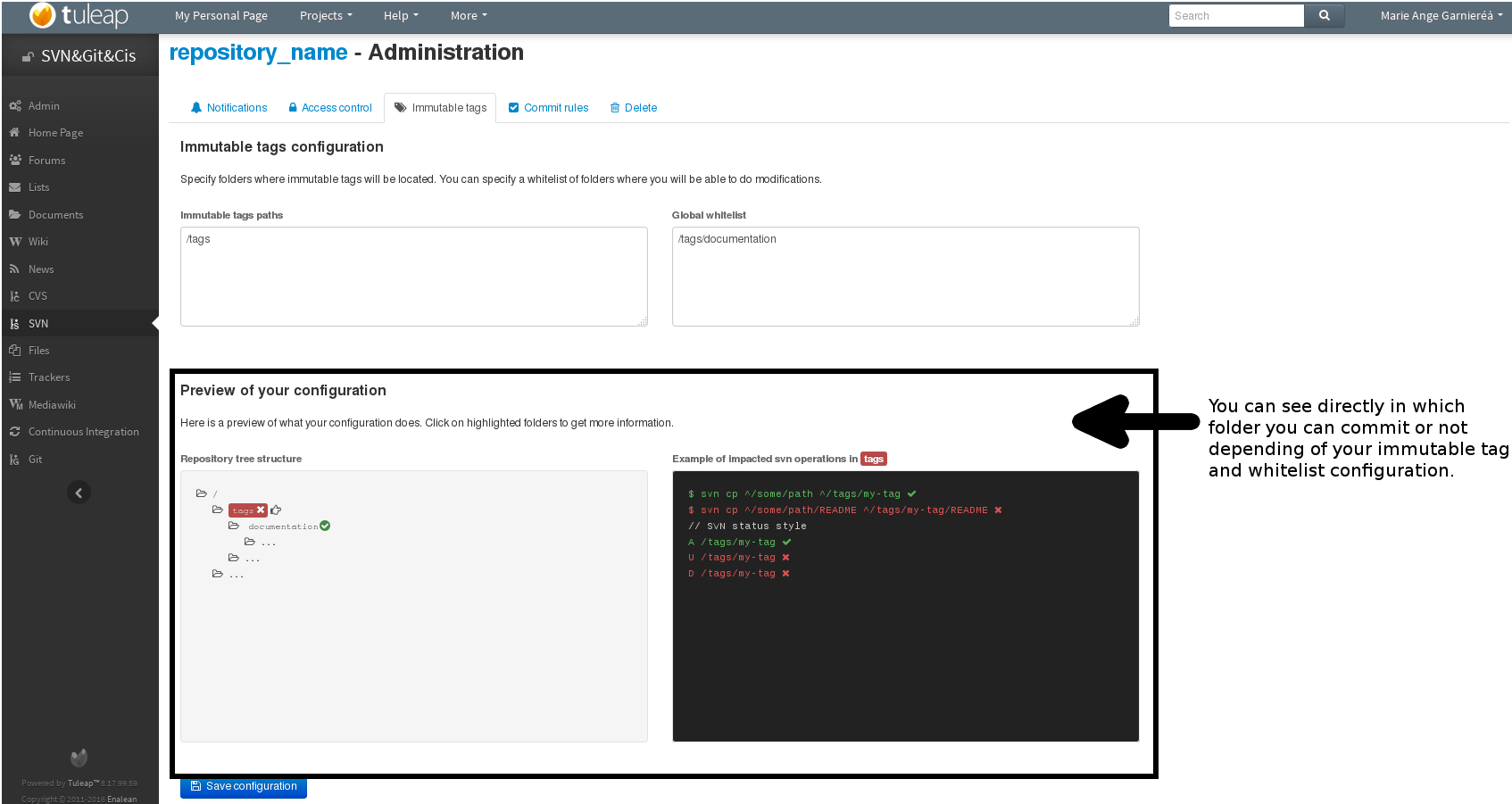
Immutable tags Tuleap interface
A Typical Subversion Life Cycle¶
As stated earlier, the intent of this chapter is not to give a formal Subversion training but rather to explain what are the steps a project team typically goes through when using Subversion and, more generally, all the Tuleap tools involved in a Software release process.
It also deals with the problem of contributing source code when you are not part of a project team. In this section all examples are given in the form of Subversion command lines but transposing them to graphical front-ends should be relatively straightforward.
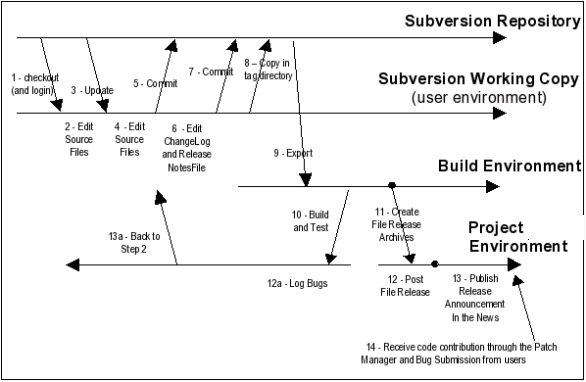
A Typical Software Development Life Cycle on Tuleap
Logging In¶
Audience: all Tuleap users
Unlike CVS when used with the pserver protocol there is no explicit login command to issue to start working with a Subversion repository. Subversion will ask for your login name and password only when performing an operation (e.g. commit) that requires authentication.
Access SVN with username/token instead of username/password¶
If the project allows it, you can use a token instead of your password when using SVN.
Generate a token
First, you need to generate a token for your account. Go to you account preferences, generate a new SVN token. There’s no way to retrieve this token so don’t forget it. You can generate as many tokens as you want so if you loose one of your tokens, just delete it from you account preferences and generate another one.
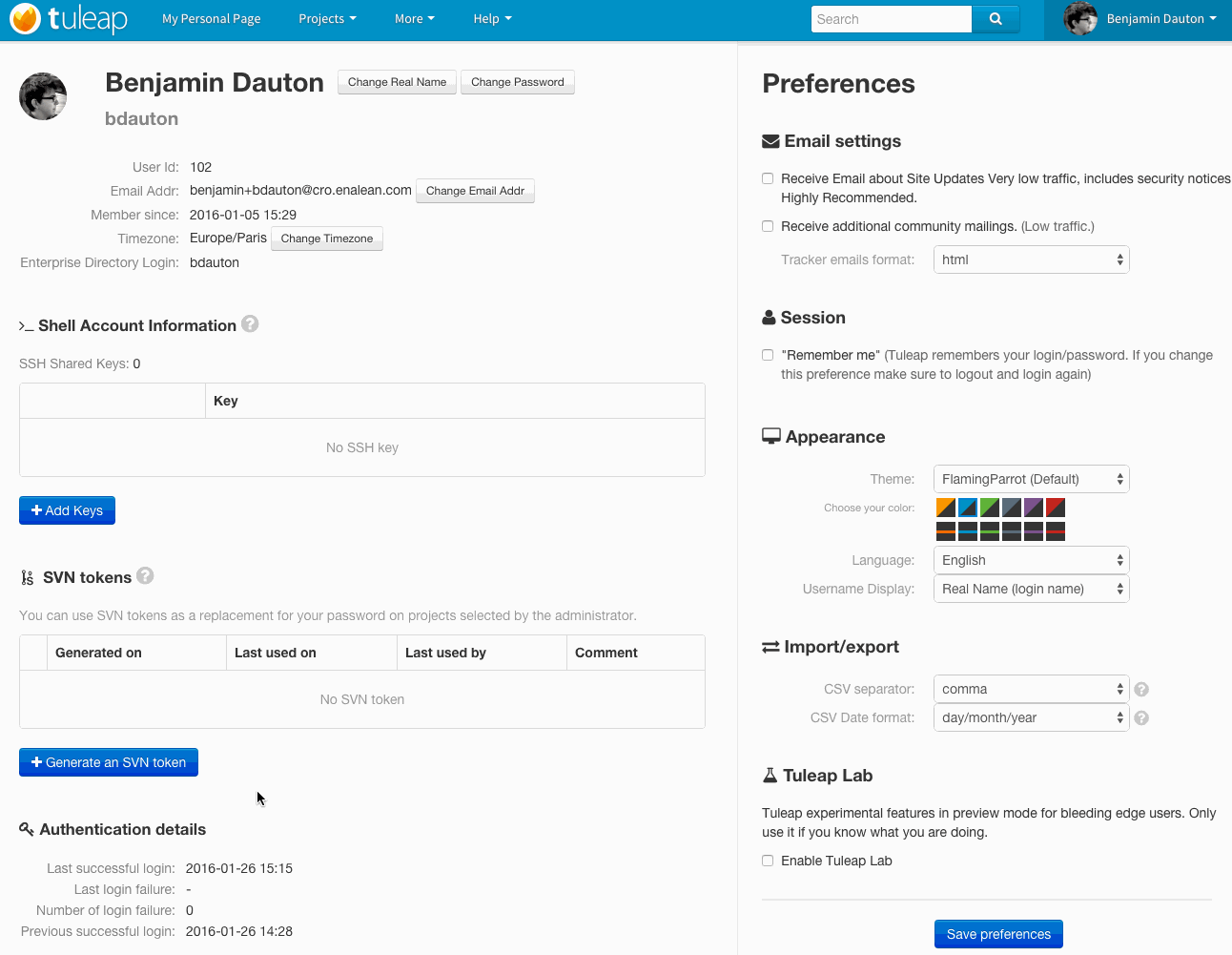
Use your token
If the project can manage SVN tokens, just use your token instead of your password when using SVN.
Importing Existing Source Code¶
Audience: project members
As the happy administrator of a new Tuleap project, the
first thing to do is to populate your freshly brewed Subversion
repository with your project source code. To do so, first create a new
directory topdirectory on your workstation and populate this top
level directory with the recommended directory layout documented earlier
(see The Subversion Repository Structure).
Place yourself into the topdirectory and type the following command
(in one line):
svn --username loginname import .
http://svn.projectname.tuleap.example.com/svnroot/projectname
--message "Initial repository version"
Where:
projectnameis the project short nameloginnameis your Tuleap login (all lowercase). The –username option is only needed if your Tuleap login name is different from the Unix or Windows login name you are currently working with.Note
If your Subversion server is configured in secure mode, note that you should use
https://tuleap.example.com/svnroot/projectnameinstead ofhttp://svn.projectname.tuleap.example.com/svnroot/projectnamein all the examples given on these pages.Tip
It is not unusual to make a mistake when importing your source code into a fresh Subversion repository especially for new users. Typical mistakes are directories placed at the wrong level or with the wrong name. Nothing to fear though… If you want to start again from a fresh Subversion repository contact the Tuleap Team to get your Subversion repository reinitialized. Alternatively you can easily delete or move directories and files with any subversion client afterwards.
Note
Note that if you already have a Subversion repository available, the Tuleap Team can help you migrate this repository on Tuleap and preserve all of your project history. We just need a dump of your Subversion tree generated with the
svnadmin dumpcommand. With this dump the Tuleap Team will re-install everything for you on the Tuleap server. Contact us for more information.
Checking Code Out¶
Audience: all Tuleap users
Once a Subversion repository has been populated other Tuleap users can checkout the source code and place it on their own workstation. The result is called a working copy in the Subversion jargon. Note that ‘checkout’ in the Subversion world does not mean that the user has acquired any sort of lock on the file. The Subversion paradigm is: anyone (with the right permissions) can retrieve a working copy for editing; changes are reconciled or flagged for conflict resolution when the file is committed. Unlike other tools (RCS, SCCS, ClearCase…) Subversion is a concurrent version control system.
A working copy is NOT an image of the Subversion repository. It is rather a snapshot of the source tree at some point in time and, by default, it’s the latest version at the time the working copy is created or updated. One of the interesting features of a working copy is that it is a self-contained entity. In other words, a working copy contains all the necessary information for Subversion to know exactly which Subversion server and repository it is coming from and the corresponding moment in the history of the source tree . This is also why you won’t see the URL option pointing to the Subversion repository in all subsequent Subversion commands presented here. These commands run from within a working copy, so Subversion knows exactly where the Subversion repository is.
To create a working copy of the entire project type the following command:
svn checkout http://svn.projectname.tuleap.example.com/svnroot/projectname
Where:
projectnameis the project short name
Updating the Source Code¶
Audience: all Tuleap users
Running an update command from within a working copy has the effect of updating the working copy (or a subpart of it) with the latest version of each source file from the repository. To update a working copy type:
svn update
Examining your Changes¶
If you want to know which files have been modified in your own working copy since your last update, run the following command:
svn status
Or wich files have changed on the Subversion repository since your last update :
svn status -u
The output will show you a list of files which undergo some changes either because they were modified, added or deleted.
To compare your locally modified version of a file with the original version in the Subversion repository, you can use the diff command:
svn diff filename
If no filename is specified the diff operation is applied
recursively on all the files and sub-directories.
Committing your Changes (project team)¶
Audience: project members
Project members involved in development activities will likely want to contribute the changes made in their own working copy back to the Subversion repository. In Subversion terminology this is called a commit operation.
To commit changes you have made in your working copy, type the following command:
svn commit -m"Explain the nature of the change here..." filenames
Where:
The -m option is followed by a text message explaining what changes you have made.
The filenames argument is optional. It can be individual files or directories. If there isn’t any files mentioned Subversion will automatically commit all the modified files in the directory where you are located and all sub-directories recursively.
Tip
In the ideal world, all modifications made to the source code of a project should be related to either a bug logged or to a task assign to a developer. If your project team lives in this wonderful world :-) then don’t forget to include the related bug or task ID number at the beginning or at the end of your commit message. The Subversion hook scripts can help you enforce this rule by checking the format of all the submitted commit messages and reject them if it does not follow the recommended pattern.
Tip
If you try to commit a modified file that was also modified on the Subversion repository in the meantime, the Subversion server will refuse to execute the
svn commitcommand. You must first execute asvn updatecommand to bring your own working copy up to date with latest version, merge your changes with those from others (Subversion does it automatically in most cases) and then only commit your own changes back to the Subversion repository. If you want to be immune from others’ changes then create a Subversion branch and work with it in isolation.
Contributing your Changes (for other users)¶
Audience: all Tuleap users
This is a variant of the previous section for those of you who do not have write access to the Subversion repository of a project and, therefore, cannot commit their modifications to the Subversion repository.
The variant explained here is actually a method that is universally used in the Open Source world to contribute source code modification to the project team. It consists in the generation of a text file containing the differences between your modified version of the source code and the original one that you initially checked out. This file is often referred to as “diff file”.
The reason why diff files are so popular is because they follow a
well-documented format. Diff files are sent to the original project team
which, upon reception, is going to use another universal tool called
patch to automatically merge the contributed changes with the master
copy of the source code. This is why, by extension, a diff file is also
often referred to as a patch.
Diff files can be generated either with the diff tool (part of the GNU tools) that is available on all platforms including Windows or directly from within a Subversion working copy.
The Diff way:
Use the diff way when you obtained the original source code from a File Release and not from the project Subversion repository. Let’s assume the original source file is under the directory
project-0.1/and that your modified version is underproject-0.1-new/You can generate a diff file with the following command (all files in subdirectories will be checked recursively for changes)
diff -rc project-0.1/ project-0.1-new/
The Subversion way:
This is the preferred way when you obtained the source code by creating your own Subversion working copy. Let’s assume that you are at the top level of the working copy.
You can generate a diff file between your version and the very latest version in the Subversion repository for the entire source tree by typing with the following Subversion command:
svn diff
If you want to generate a diff against a specific version of the source tree, then specify the revision number in the command line (revision #9398 in the example below):
svn diff -r 9398
In both cases, you should redirect the output of the diff or svn diff command in a text file. Compress the output file if it’s a large one and use the Tuleap Patch Tracker (see ?) to submit your patch to the project team.
And thanks for contributing some code!
Exporting and Packaging¶
Audience: project members
There is a quick and easy way to release a pre-packaged version of your source file and make it available to all Tuleap users through the File Release mechanism (see Delivery Manager).
Make sure all the project members involved in software development have committed the changes that were supposed to appear in this new release.
Update your own working copy with the changes committed by all other project members with the following command:
svn update
Update the ChangeLog, Release Notes and README file at the top of your source tree and commit the changes for these 3 files.
Create a tagged copy of your source code from the main development line
with the appropriate version number. Assuming that the name of the
release is myproject-1.4 the creation of the new release is as
follows:
svn copy
http://svn.projectname.tuleap.example.com/svnroot/projectname/trunk
http://svn.projectname.tuleap.example.com/svnroot/projectname/tags/myproject-1.4
-m "Tagging the 1.4 release"
Your software release is now ready. Export a clean image of the release 1.4 (without Subversion specific files) from the Subversion repository by typing:
svn export
http://svn.projectname.tuleap.example.com/svnroot/projectname/tags/myproject-1.4
Create a ZIP or tar archive with the entire myproject-1.4/ directory
Deliver this archive through the File Release service (see Delivery manager Administration).
Done! Nice job…Take a break. And remember to announce the availability of your new version via the Tuleap News service (see News Service).
Subversion for Project Administrators¶
Subversion Hook Scripts¶
Tuleap offers an easy to use Web interface to administrate the common settings of your Subversion repository like access control and email notification. In case project administrators want to go deeper in customizing the behavior of their Tuleap repository, they can get access to the Subversion hook scripts.
In order to access those hook scripts, you must be granted the right to log into the Tuleap server with your Shell Account (see Shell Account) [1].
Once logged in, type the following commands at the shell prompt:
newgrp projectname(whereprojectnameis the short project name)cd /svnroot/projectname/hooksIf the hook scripts you want to customize does not yet exist in the
hooksdirectory, first create them by copying the corresponding template file provided by Subversion (.tmplextension). Then edit the hook scripts in place.exit(Logout)Tip
If you decide to customize the Subversion hook scripts for your repository make sure to preserve the statements that could have been inserted by Tuleap in the first place. The Tuleap statements are clearly marked with a recognizable header and trailer.
| [1] | The Shell Account may have been deactivated by your Tuleap site administrators. |